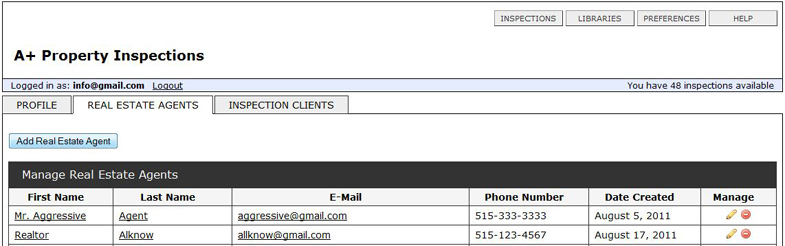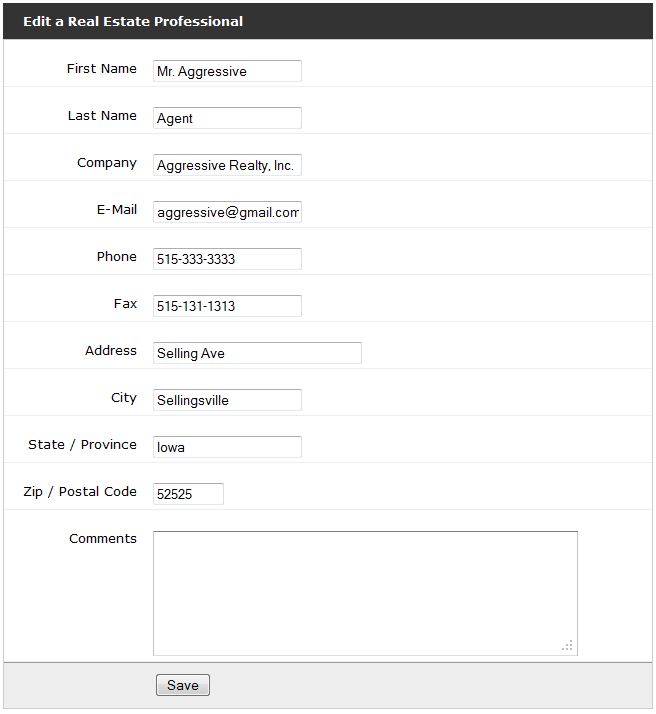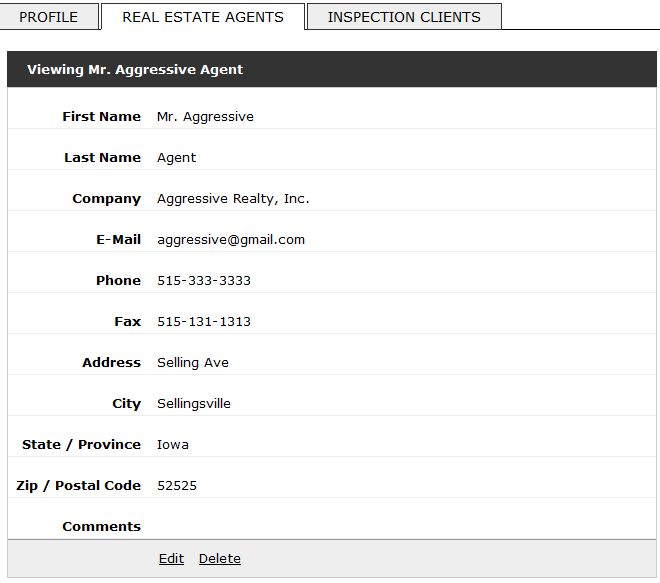Tutorial Customers can view the html inspection report in just about any language. Just copy and paste the reports unique URL into Goggles translator. |
|
Preferences: Manage Real Estate Agents You can manage Real Estate Agents in this area. This is an especially useful feature if you work with the same Real Estate Agents on a regular basis, it will save you from entering all their information into each Inspection Report. Just enter their info once and recall it by selecting them from a pulldown menu on the Inspection Info form. After logging in, click PREFERNCES in the upper-right corner of the software. That will take you to the Preferences area, then Click the REAL ESTATE AGENTS tab.
Add Real Estate Agent From the Manage Real Estate Agents table, click the green Add Real Estate Agent button just below the table. OR Importing Your Agent List or Export At the bottom of the page you will see buttons to import or to export your list. The list needs to be in a standard CSV file. (Comma Separated Values)
Editing a Real Estate Agent There are two ways to access the edit form for a Real Estate Agent. From the Manage Real Estate Agents table, click the edit
OR From the Viewing Real Estate Agent page, click Edit at the bottom of the page.
Deleting a Real Estate Agent There are two ways to delete a Real Estate Agent. From the Manage Real Estate Agents table, click the delete OR From the Viewing Real Estate Agent page, click Delete at the bottom of the page. |