Preferences: Viewing | Exporting Your Customers - Clients
Click PREFERENCES in the upper-right corner of the software, then clicking on the INSPECTION CLIENTS tab.
The data for your customers/clients comes from the information entered into the Info page in your inspections.
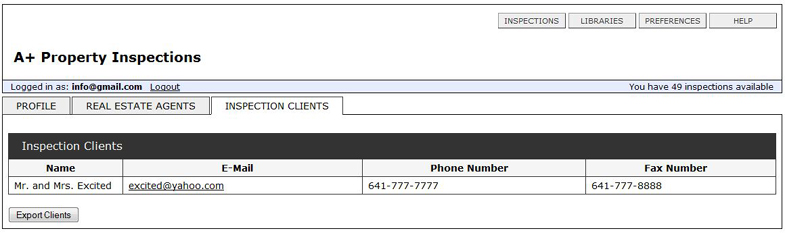
To view the list by name, click on NAME in the heading and you will see an arrow appear, you can view the list in alphabetical order by first name.
![]()
To export your client list, simply select the EXPORT CLIENTS button at the bottom left hand side.