Inspections: Adding Photos
Photos are added into the inspection, by using the drag and drop feature. If you do not see the drag and drop feature then please update your Internet browser (See Browsers). The Browse button will upload photos, but not as efficiently as the drag ad drop feature.
When you are ready to add your photos, (should be saved last for a more efficient inspection) be sure to have two windows opened on your computer. One window will have the software (online application or PC software), the other will show your photos. (If you wanted to add arrows and circles this needs to be done before the photos are uploaded). Simply use you cursor and drag the photo into the "Photo Optional" box.
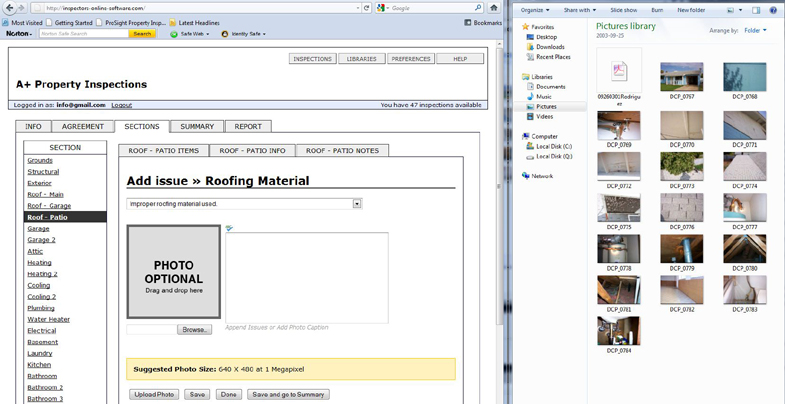
Once you see the photo appear in the box, it has been uploaded. You can add text to further describe what you want to convey to the customer in the "Append Comments / Issues or Add Photo Caption" box just to the right of the photo. When you are done select "Save" to stay on this page, "Done" to go back to the Section Item page, or "Save and go to Summary" to return to the Summary page. (Adding photos and captions from the Summary page is the most efficient way to add you Comment and Issue photos).