PC Companion Software: Usage after the Download and Install
Be sure to read the information on the "Browser Settings" page first.
An inspection or inspections must be downloaded from the online application before you can access the PC software. The inspection information is created and stored in a data file, it is this data file that is downloaded, and then uploaded later. To accomplish this select the "Manage" box to the right of the Inspection(s) you want to download. The select the "Send to Computer" button at the bottom right side of the page.

You will then be prompted with a box like below, make sure that Save File is selected. (If you don't have save file selected then be sure you know where this file will be downloaded to on your computer). Guide this file and save it in the online-inspections-desktopapp file you installed.
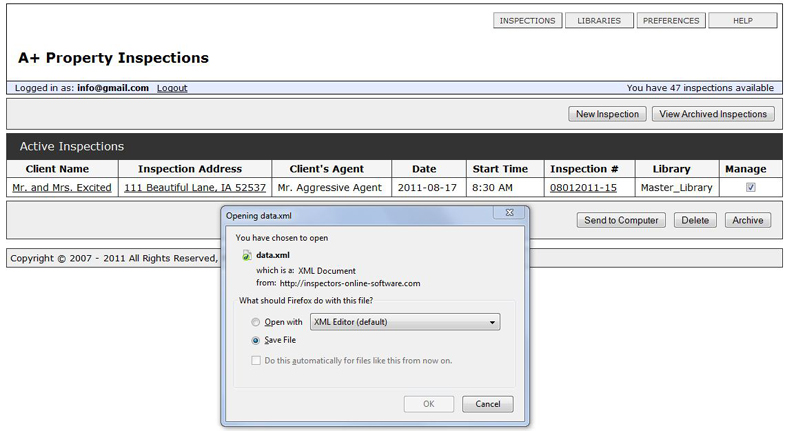
Operation
You will notice when you open the PC software, just how very similar it is to the online application. It looks pretty much the same, and operates pretty much the same, but it does not have the customization features of the on-line application. The entire purpose of the PC companion software is to be able to complete an entire inspection with Interment access.
PC Software Screen Shot

The Differences between the PC Software & Online Application
1. Unlike the online application, you cannot access and edit your Libraries, or Templates.
2. A new Section, or new Item may not be added into an inspection.
3. The name of a Section, or Item may not be changed.
4. The sorting order may not be changed.
5. No Bells and Whistles
Important Tips
1. Since you cannot add an additional Section into the computer software, the best thing to do is to make sure you do not run short on a Section or Sections. For example you may want to make sure that you always have 4 bathroom Sections for each inspection. If you wind up with only two bathrooms at your inspection, then just delete the two unused bathroom Sections. You can delete Sections and Items with the computer software.
2. Be sure to set your camera at .50 mega pixels (one half mega pixels) for your inspection photos. Or somehow downsize your images before you load them into the inspection software. This will greatly increase the speed at which your inspection(s) synchronize to the online application. If you do not have a low image setting, the system will have to work on downsizing the images as the inspection(s) are synced, this could make one report take up to a half an hour, or much longer to synchronize.