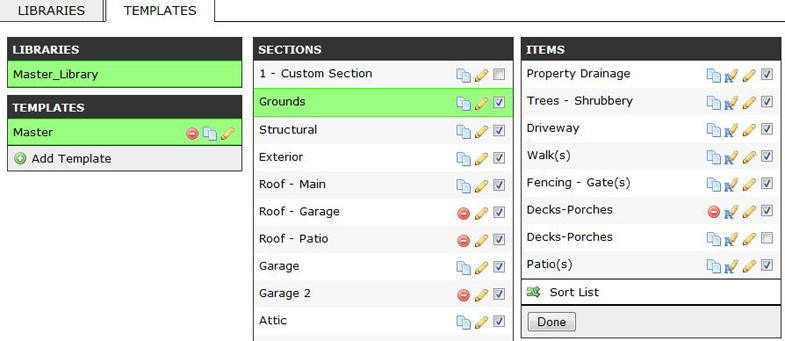Templates: Selecting
Activation of Sections, and Items in a Template
To activate, check the checkbox to the right of the Section, or Item name in a Template.
To deactivate, uncheck the checkbox to the right of the Section, or Item name in a Template.
Click the "Done" button at the bottom of the Section list or Item list, to save your selections.
To view the Items for a Section, just select the desired Section and the Items for that Section will show.