Libraries: Editing Sections
Overview
On the Edit Sections form, you can edit the name of a Section and edit the Section Footer Notes. You can also create, edit and delete Information Pulldowns and their contents. Information Pulldowns show up on the Section Info window. Lastly, you can Export a Section.
Edit Section Name
To change the name of a Section first click on the edit icon next to a Section.
![]()
If you wish, edit the name of the Section in the text box titled "Section Name".
Click "Save" to stay on the page, or "Done" to return back to the Library page.
Delete a Section
To delete a Section first click on the edit icon next to a Section. The need to do this should be rare, or never. Any existing Section can be deactivated, and reactivated in the Templates area.
Use Extreme Caution! This action cannot be undone. When you delete an Information Pulldown, you are also deleting all of its associated Pulldown Contents options. Which means this will effect any prior html inspection report.
Edit Footer Notes
This is the same window where you can edit the default "Footer Notes". These Notes appear at the bottom of the applicable section in every inspection report. Notes can also be edited in an inspection, modifications made in an inspection will not effect the default Notes.
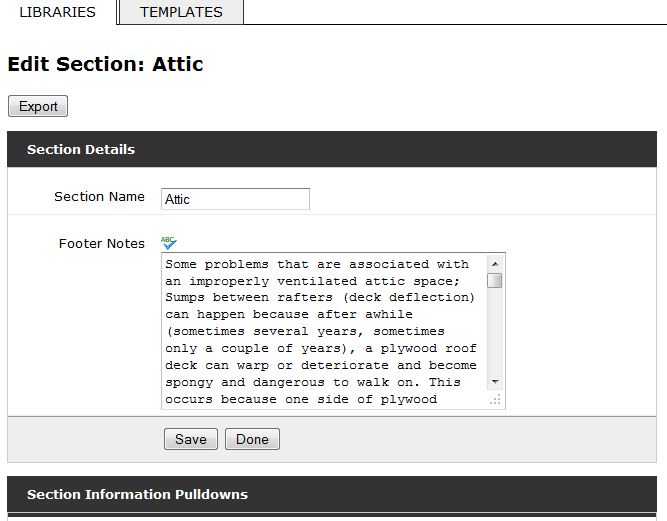
Editing or Adding Section Information Pulldowns and their Contents
These pulldowns appear in the Info Tab Section in the inspection.
Section Information Pulldowns consist of a Pulldown Name and Pulldown Options. Edit the existing Pulldown Name, or enter a new Pulldown Name in the first empty Pulldown name field at the bottom of the form.
Click Save and the form will add another blank Pulldown Name field at the bottom of the form.
Edit the existing Pulldown Options or enter a new Pulldown Option at the bottom of the pane.
Click Save and the form will add another blank Pulldown Contents field at the bottom of the pane.
Continue this process until you have added as many Information Pulldowns with as many Contents as desired.
Click "Save" to remain on the page, or "Done" to save entries, and return to the main Library.
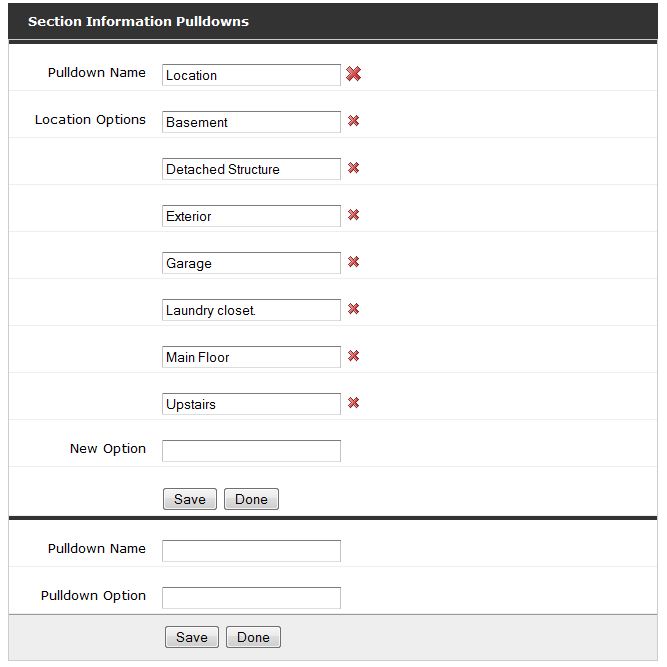
Deleting Section Information Pulldowns and their Contents
To delete an Information Pulldown, click the delete delete icon to the right of the Pulldown Name you wish to delete.
Use Extreme Caution! This action cannot be undone. When you delete an Information Pulldown, you are also deleting all of its associated Pulldown Contents options. Which means this will effect any prior html inspection report.
To delete a Pulldown Contents option, click the red X icon to the right of the Pulldown Contents option you wish to delete. When you delete an Pulldown Contents option, the associated Information Pulldown is not deleted.