Inspection Reports : The Reports
Overview
The Inspection Reports page has various links for different report styles and types. You can choose any of the different report styles and types, depending on your preference and/or the preference of your Clients. All report types are dynamically generated in real time as the Inspection is updated.
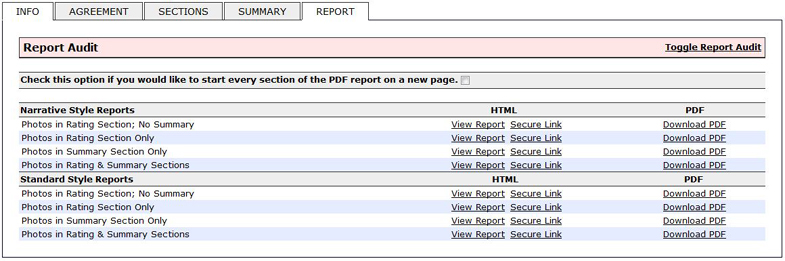
Narrative Style Reports
The Narrative Style Reports contain only text-based content. There are four types of Narrative Style Reports with variations on the location of photos and the presence of a Summary:
No Summary; Photos in Ratings Section Only
Summary Included; Photos in Ratings Section Only
Summary Included; Photos in Summary Section Only
Summary Included; Photos in Ratings & Summary Sections
Standard Style Reports
The Standard Style Reports contain a combination of checklist and text-based content. There are four types of Standard Style Reports with variations on the location of photos and the presence of a Summary:
No Summary; Photos in Ratings Section Only
Summary Included; Photos in Ratings Section Only
Summary Included; Photos in Summary Section Only
Summary Included; Photos in Ratings & Summary Sections